| | |
| | Read through all of the instructions before starting installation. Notifications and warning texts are for your safety and to minimise the risk of something breaking during installation. Ensure that all tools stated in the instructions are available before starting installation. Certain steps in the instructions are only presented in the form of images. Explanatory text is also given for more complicated steps. In the event of any problems with the instructions or the accessory, contact your local Volvo dealer.
|
| | |
| 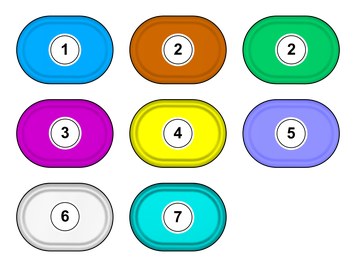 | | IMG-440436 |
|
| | Note!
This colour chart displays (in colour print and electronic version) the importance of the different colours used in the images of the method steps. |
Used for focused component, the component with which you will do something. Used as extra colors when you need to show or differentiate additional parts. Used for attachments that are to be removed/installed. May be screws, clips, connectors, etc. Used when the component is not fully removed from the vehicle but only hung to the side. Used for standard tools and special tools. Used as background color for vehicle components. Used for accessory components.
|
| | |
| 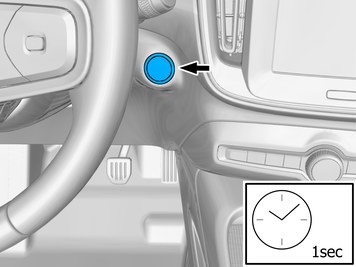 | | IMG-430215 |
|
| | |
| | Note!
The removal steps may contain installation details. |
|
|  | | IMG-435414 |
|
| | Note!
The graphic shows the back of the component before removal. |
|
|  | | IMG-435415 |
|
| | |
| 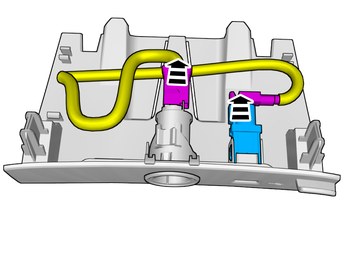 | | IMG-450235 |
|
| | Disconnect the connectors. |
|  | | IMG-450238 |
|
| | Remove the marked part. The part is not to be reused. |
| 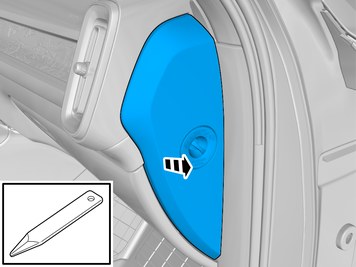 | | IMG-431485 |
|
| | Remove the panel. Disconnect the connector, if applicable. Repeat on the other side. |
| 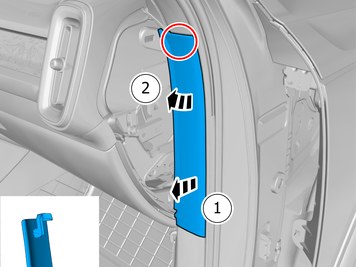 | | IMG-431600 |
|
| | Remove the panel. Repeat on the other side. |
| 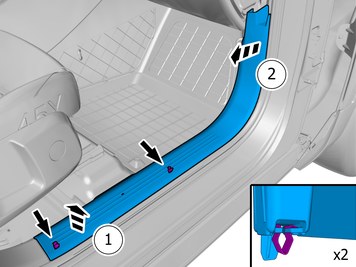 | | IMG-431605 |
|
| | Remove the marked part. Repeat on the other side. |
|  | | IMG-431175 |
|
| | Repeat on the other side. |
| 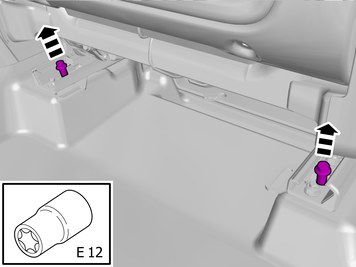 | | IMG-431196 |
|
| | Remove the screws.
Tightening torque: Front seat to body
, 40 Nm
Repeat on the other side. |
|  | | IMG-431176 |
|
| | Repeat on the other side. |
| 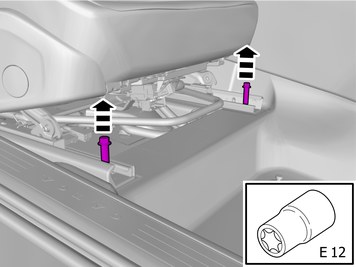 | | IMG-431197 |
|
| | Remove the screws.
Tightening torque: Front seat to body
, 40 Nm
Repeat on the other side. |
|  | | IMG-383134 |
|
| | Repeat on the other side. |
| 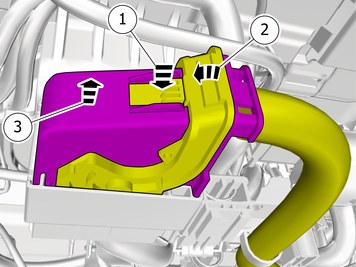 | | IMG-396605 |
|
| | Disconnect the connector. Repeat on the other side. |
| 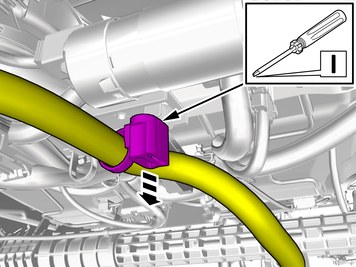 | | IMG-396606 |
|
| | Unhook the cable harness clips. Repeat on the other side. |
| 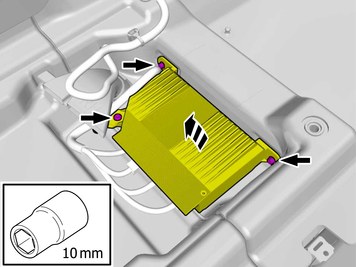 | | IMG-416201 |
|
| | Remove the screws. Fold marked part aside.
Tightening torque: M6
, 10 Nm
|
|  | | IMG-451162 |
|
| | |
|  | | IMG-431622 |
|
| | Remove the marked part. Repeat on the other side. |
| | Disconnecting the battery |
| 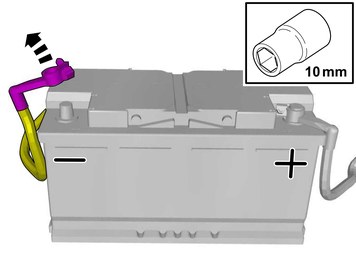 | | IMG-400002 |
|
| | |
| | |
|  | | IMG-451155 |
|
| | |
| 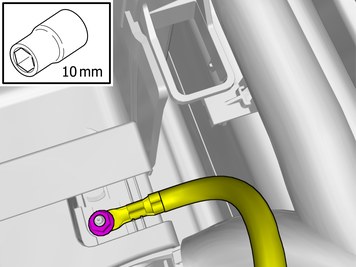 | | IMG-445366 |
|
| | Remove the nut. Fold marked part aside.
Tightening torque: M6
, 10 Nm
|
| 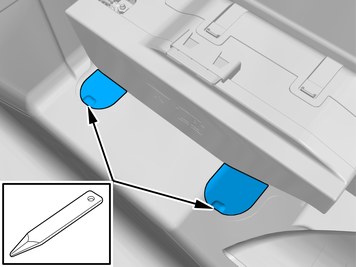 | | IMG-445350 |
|
| | Remove the marked detail/details. |
| 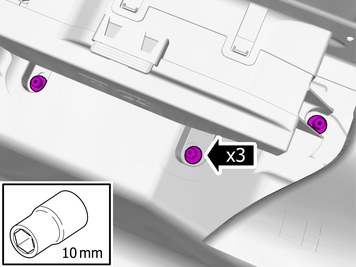 | | IMG-445351 |
|
| | Remove the nuts.
Tightening torque: M6
, 10 Nm
|
| 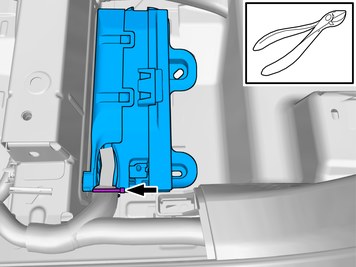 | | IMG-452526 |
|
| | |
| 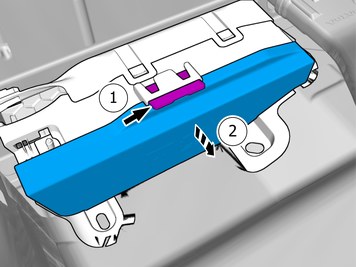 | | IMG-445380 |
|
| | |
|  | | IMG-445475 |
|
| | |
| | |
|  | | IMG-451151 |
|
| | |
| 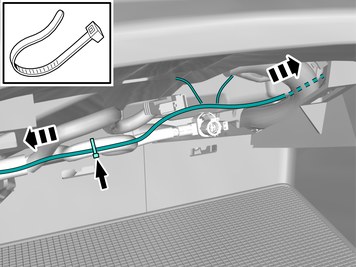 | | IMG-450848 |
|
| | Position/route the cable as illustrated. Install the cable. Use a cable tie |
| 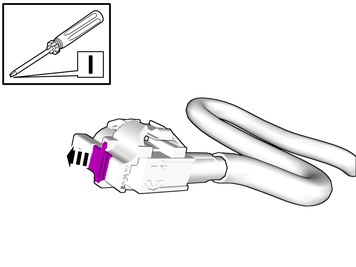 | | IMG-451157 |
|
| | |
| 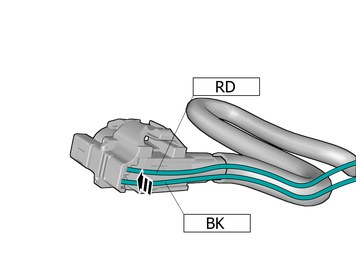 | | IMG-451158 |
|
| | Connect the prerouted cables. |
| 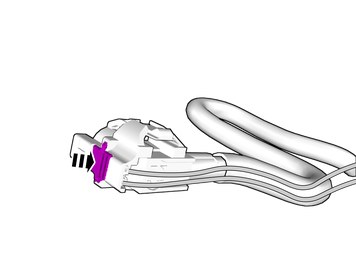 | | IMG-451159 |
|
| | Depress the locking device. |
| 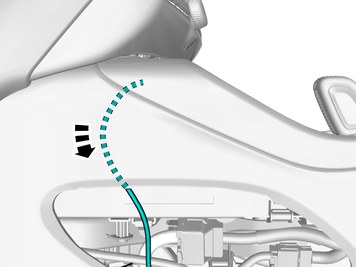 | | IMG-450849 |
|
| | Position/route the cable as illustrated. |
| 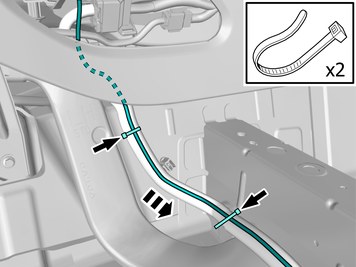 | | IMG-450851 |
|
| | Position/route the cable as illustrated. Install the cable. Use a cable tie |
| 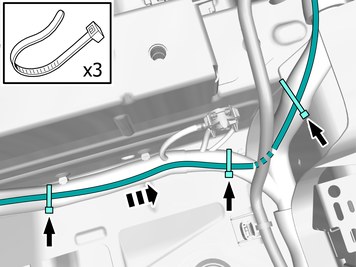 | | IMG-450852 |
|
| | Position/route the cable as illustrated. Install the cable. Use a cable tie |
| 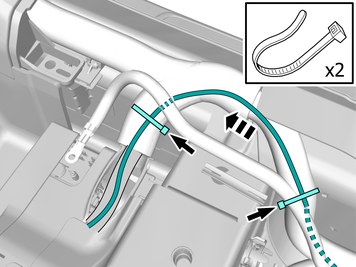 | | IMG-450853 |
|
| | Position/route the cable as illustrated. Install the cable. Use a cable tie |
| | Vehicles with wireless phonecharging |
| 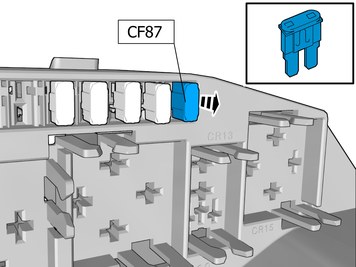 | | IMG-450394 |
|
| | |
| 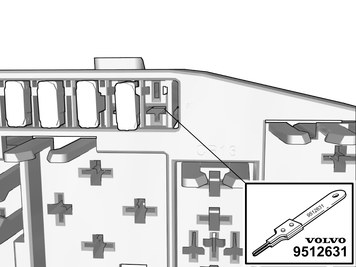 | | IMG-450388 |
|
| |
Use special tool: T9512631, Terminal removal tool (Color code: Brown)
|
| 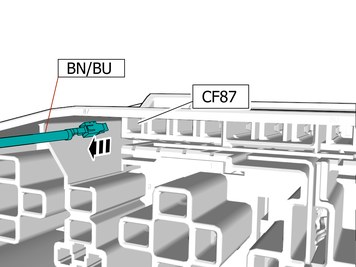 | | IMG-450692 |
|
| | |
| 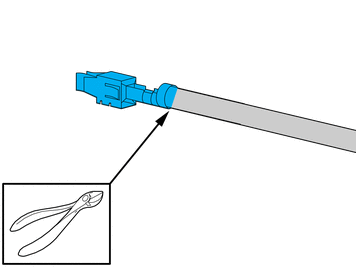 | | IMG-425035 |
|
| | |
| 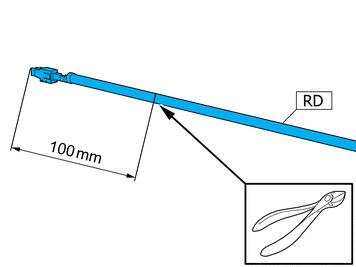 | | IMG-450702 |
|
| | |
| 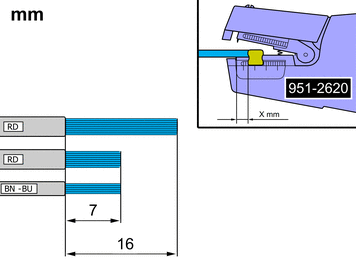 | | IMG-450703 |
|
| |
Use special tool: T9512620, Stripping tool (for wiring)
|
|  | | IMG-450704 |
|
| | |
| 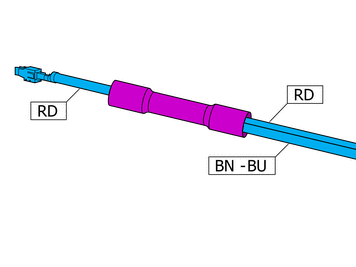 | | IMG-450705 |
|
| | |
| 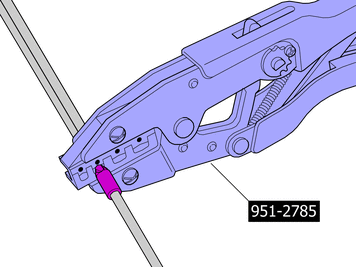 | | IMG-425049 |
|
| |
Use special tool: T9512785, Crimping tool (included in 9512669)
|
| 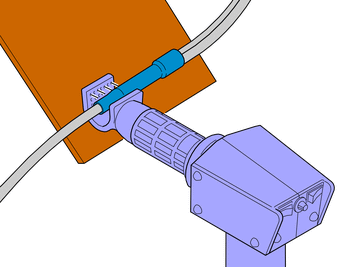 | | IMG-425051 |
|
| |
Use special tool: T9512777, Hot-air gun
|
| | |
| 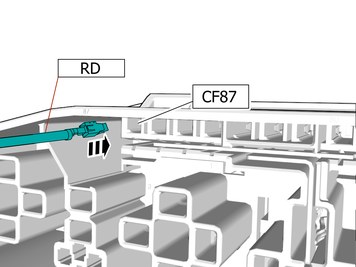 | | IMG-450392 |
|
| | |
| 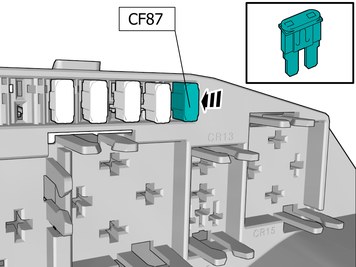 | | IMG-450710 |
|
| | Install component that comes with the accessory kit. On some vehicles fuse might be premounted. |
| 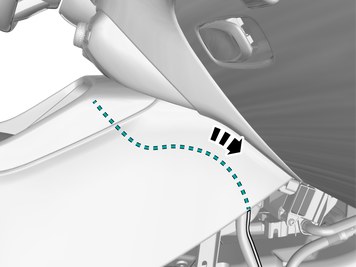 | | IMG-450860 |
|
| | Position/route the cable as illustrated. |
| 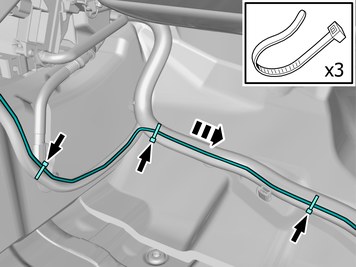 | | IMG-450876 |
|
| | Position/route the cable as illustrated. Install the cable. Use a cable tie |
| 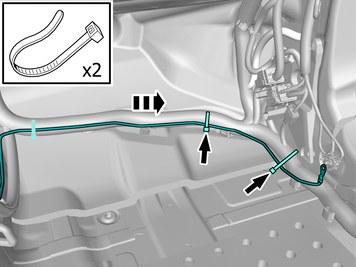 | | IMG-450895 |
|
| | Position/route the cable as illustrated. Install the cable. Use a cable tie |
| 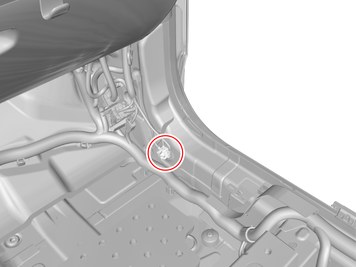 | | IMG-450905 |
|
| | |
|  | | IMG-445588 |
|
| | Release the catches. Fold marked part aside. |
| 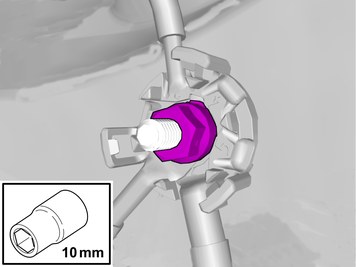 | | IMG-445613 |
|
| | Remove the nut. The item is to be reused. |
| 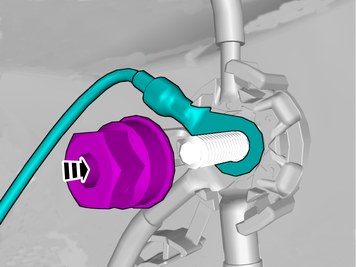 | | IMG-445619 |
|
| | Connect the prerouted cable. Install the nut.
Tightening torque: M6
, 10 Nm
|
|  | | IMG-445625 |
|
| | Reinstall the removed part. |
| 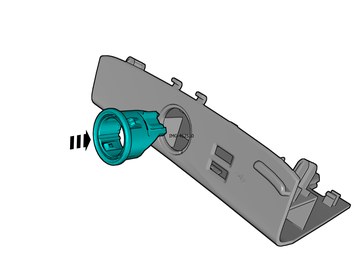 | | IMG-452511 |
|
| | Install component that comes with the accessory kit. |
|  | | IMG-452510 |
|
| | Install component that comes with the accessory kit. |
|  | | IMG-435417 |
|
| | Check that the component has locked in its position. |
| 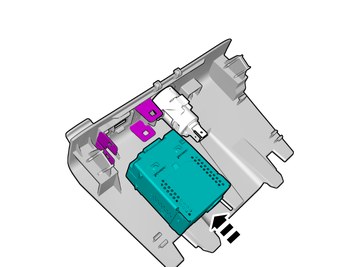 | | IMG-450911 |
|
| | Install component that comes with the accessory kit. Check that the component has locked in its position. |
| 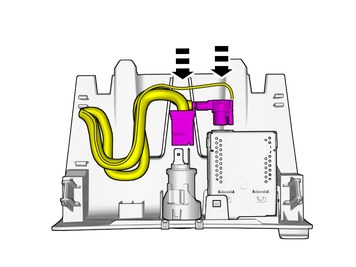 | | IMG-450956 |
|
| | |
| 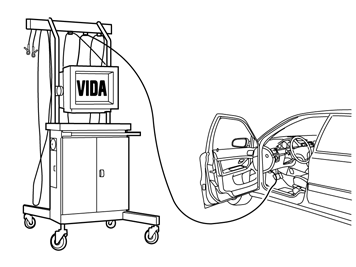 | | IMG-242268 |
|
| | Download software (application) for the accessory's function according to the service information in VIDA. See VIDA or the accessories catalogue for software part number. First, download the software for USB, then Smartphone Integration. |
| | |
| | Reinstall the removed parts in reverse order. |